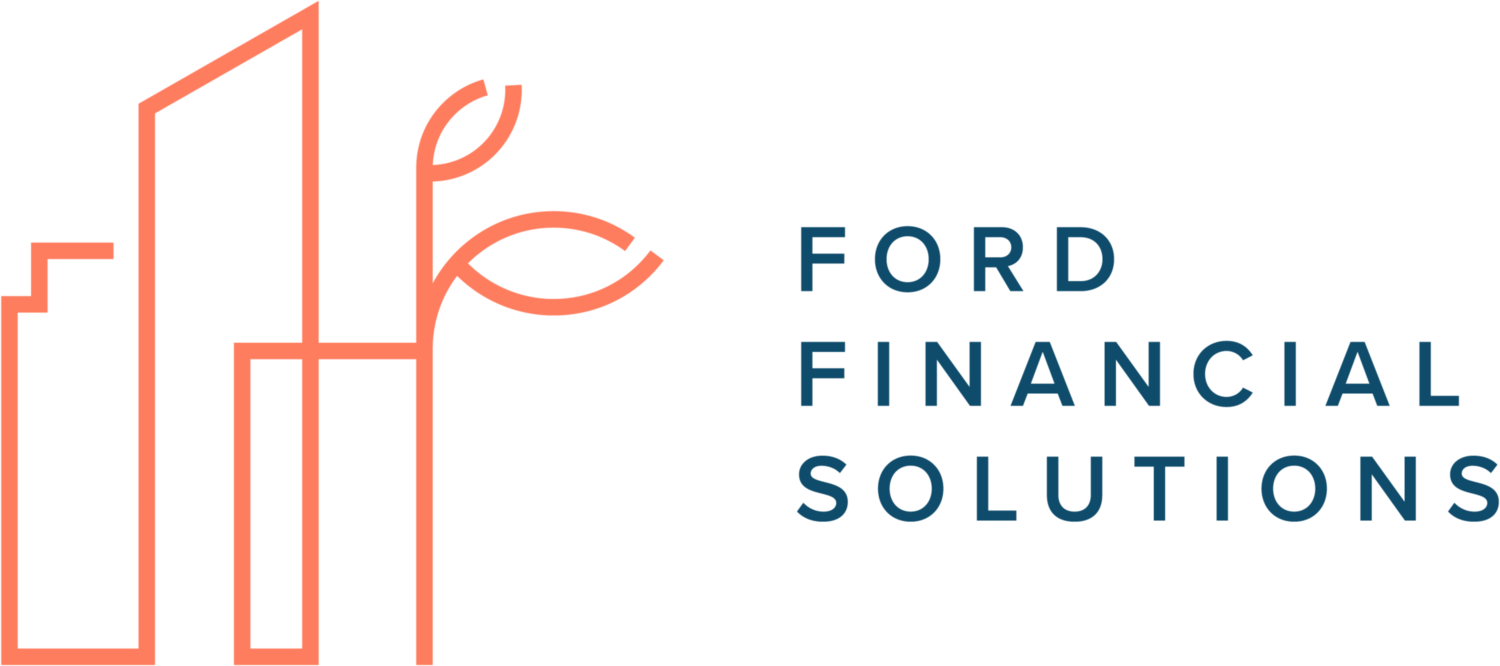Spending your money in the right way starts with understanding how you’re spending your money. Reviewing credit card and bank statements or using an online expense-tracking tool will help bring awareness to how you’re spending your money. If you don’t currently have a system in place, I recommend you give Mint a try.
At the moment, Mint is my favorite expense-tracking tool available. I’ve been using Mint personally and with clients for a long time and would like to share my best practices to help you get the most out of it.
Before you get started, if you need help creating a budget, check out my budgeting toolkit.
Here is a quick video overview of Mint and the features I think you'll find most useful:
Best Practices
Creating Budgets
When you create and tweak budgets, I recommend you select the radio button “Every Month” for frequency and do not elect to have the previous month’s balance rollover. For each category, take your annual budget and divide by 12. Mint is easier to maintain when all budgets are monthly.
Fewer categories are better. Consolidate where you can.
Mint, or any expense-tracking tool, is going to be much more manageable when you’re only tracking 5-10 categories as compared to 20. For example, all of your fixed monthly bills can be condensed into one big Bills & Utilities category. Consider lumping all of your non-grocery related food spending into one large category, Food & Dining: Restaurants. This gives you the freedom to choose each month how you’re going to split your budget among eating out, ordering in, or grabbing drinks with friends.
Similar Frequency
When you consolidate, only group expenses together that have a similar frequency. For example, don't consolidate a monthly expense such as toiletries with a less frequent expense such as home repairs. Separating spending by frequency makes it easier to keep track of your progress.
Avoid Double Counting
Once you create a budget for a primary category like Food & Dining, you cannot create a budget using a subcategory under Food & Dining. This will lead to expenses being double counted. For example, if you create a budget for Food & Dining and also a budget for Food & Dining: Groceries, any expense labeled Groceries will be counted under both Food & Dining and Food & Dining: Groceries.
Creating Rules
As you review and categorize transactions under the Transactions tab, create Rules as you go so that Mint will remember your preferences going forward. For example, you can create a rule so that Whole Foods is always categorized as Grocery and Uber is always categorized as Taxi.
Savings
Mint is most helpful when used primarily for expense tracking and you limit the number of transactions you're trying to properly categorize. You don't necessarily need to use Mint to track your savings as well, especially if these transfers are automated. You can let these transfers fall into the "Everything Else" category at the bottom of your populated budget categories.
Transfers and Credit Card Payments
Mint tracks every movement of cash. This includes transfers between your accounts such as monthly credit card payments. This can create a lot of unhelpful noise. I find it works best to label all of these transfers as Hide from Budgets & Trends. You can also choose to hide an entire account from Budgets & Trends to reduce some of the noise. (Go to Settings, then Hide, and select the appropriate radio button for the account you want to hide.) For example, you might choose to hide an investment account from Budgets & Trends so you don’t see any of the trade and dividend activity in your Budget.
Frequently Asked Questions
What about areas where I’m prone to overspend or areas I want to track closely?
If you are particularly interested in tracking a specific type of spending, keep a dedicated category for this budget. For example, if you're prone to overspend on clothing, keep a separate clothing budget category.
What about when I pick up the tab and friends pay me back?
Mint allows you to split transactions between multiple categories. You can hide the portion of the transaction that will be reimbursed. If you’re reimbursed through something like PayPal or Venmo, remember to also hide the reimbursement you receive.
Tips for Maintaining Mint
Monthly Maintenance
If you're not already in a good groove of checking Mint, start by logging in once a month to make sure transactions are categorized appropriately and reviewing the prior month's spending. I recommend people not log in more than weekly (and only to check day-to-day spending categories), but log in at least monthly.
App
Mint's app is great for keeping tabs on your day-to-day spending (like restaurants) on a weekly basis. The app is less helpful for tracking large annual spending like travel. The one caveat here is the app doesn't show you the "Everything Else" section of the Budget tab, so the app is only helpful if all transactions are falling into the appropriate budget category. You can scroll through your transactions on the app and re-categorize things as needed, though this is usually faster when done on the computer where you can also tell Mint to "always categorize" future expenses the same way.
Non-Monthly Spending
When reviewing your non-monthly spending (e.g., Vacation), it's most helpful to use Mint's YTD feature under the Budget tab. These categories should always be viewed with a more annual perspective in mind.
Subscribe to our newsletter and receive our FREE budget toolkit.